Tabula Rasa
Today I finally received my new 13 inch MacBook Air. I've been pondering over this for a while, going back and forth between this, or a MacBook Pro. I ultimately chose portability over processing power and went with the Air, let's see how this pans out over the next couple of months.
In many ways, getting a new machine is like sleeping in a freshly made bed, everything feels nice and clean and there are no crumbs hidden under the cover, yet. It also presents you with a nice opportunity to reevaluate your working environment.
Inspired by reading about other peoples setup on usesthis (see for example one by Richard Stallman), I figured I might as well write something about some of my favorite applications. So, without much further ado, here is a list of my tools of the trade and whatever else I use on a daily basis:
F.lux
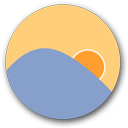
F.lux is a small application that controls the white balance of your computer's monitor. Computer screens usually have a white-point of [6500° Kelvin][d65] – while that looks great in broad daylight, in the evening that usually means that you're staring at a bright, blueish rectangle while everything else is covered in warm, yellow light. This is unnecessarily tiring your eyes.
F.lux fixes this by dynamically setting the white point of your monitor to something cooler after sunset, which makes your screen's colors appear warmer.
Even if you don't run Mac OS X on your computer, go and install this program right now! It's available for Windows and Linux, too. How comes you can read this if you're installing F.lux? Do you got it? OK, let's continue…
iTerm 2
iTerm 2 is a great replacement for the default Terminal.app OS X ships with. It has a couple of great features such as split windows, Growl support and is much more customizable than the default.
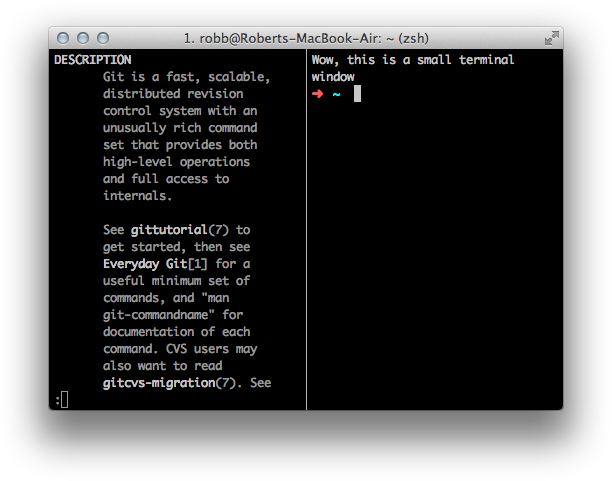
The main reason I use it, however, is its awesome Hotkey Window. Define a global hotkey and get access to a terminal window wherever you are. I set my Caps Lock key to open a fullscreen terminal window by mapping the key to F13 using the awkwardly named PCKeyboardhack and then assigning F13 to open the Hotkey Window.
I also removed the fade in animation by running
$ defaults write com.googlecode.iterm2 HotkeyTermAnimationDuration -float 0
to make the terminal appear instantly.
Sublime Text 2
Electric Boogaloo. The go-to GUI text editor for developers on OS X has long been TextMate. While the developer of TextMate has just reiterated that TextMate 2 is alive and well, many have turned to Sublime Text 2 for a modern editor. It comes with many great features out of the box and is also compatible to some of TextMates syntax highlighting bundles.
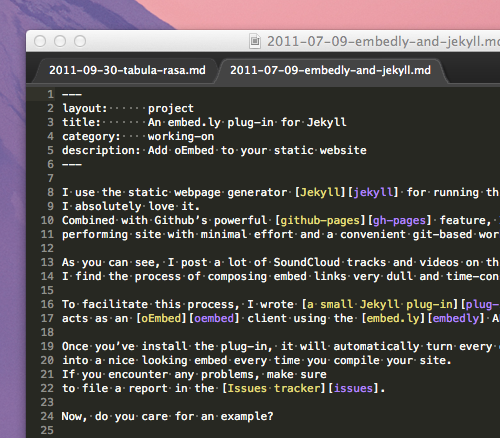
I switched to Sublime Text 2 for most of my personal editing needs because of its great split screen support and the distraction free mode in which I am currently writing this blog post while waiting on my plane.
Once I've grown more familiar with all the bells and whistles, I'll probably make another post how I set it up, as most of the options you can set are currently not easily discoverable.
Sparrow
I never got the hang of using web based e-mail clients on a daily base and about a year ago, I made the switch from Thunderbird to Sparrow. It has a nice, clean UI and is well integrated with GMail.
There is a lite version on the Mac App Store, so make sure to give it a spin.
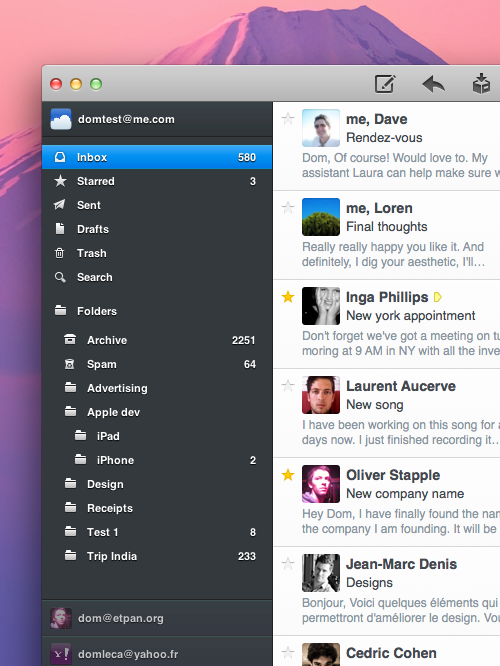
zsh
The benefits of zsh over bash have been discussed at great length
multiple times now. zsh comes already installed on OS X and you can make it your
default shell by running chsh -s zsh.
I'd like to recommend you a little something called Oh my zsh,
a repo of zsh plugins and themes.
Almost 3000 watchers on github can hardly be wrong…
__ __
____ / /_ ____ ___ __ __ ____ _____/ /_
/ __ \/ __ \ / __ `__ \/ / / / /_ / / ___/ __ \
/ /_/ / / / / / / / / / / /_/ / / /_(__ ) / / /
\____/_/ /_/ /_/ /_/ /_/\__, / /___/____/_/ /_/
/____/
What else
If I write something, I probably check it into git at some point.
I'm not a big fan of git GUIs, so I usually stick to the cli version.
For my Objective-C needs, I use a Xcode 4 and not much else.
My current browser of choice is Chrome.